Basic Commands
From Computing and Software Wiki
| Line 1: | Line 1: | ||
| + | __TOC__ | ||
| + | ==World Editor Layout== | ||
| + | This is the place for edit a existing world. A menu bar on the top give different options while editing the world. | ||
| + | On the left hand side of the world editor dialog, it shows '''Pages'''. Top of world editor shows '''Tool and Toggle buttons''' and the rest of it is '''Viewports''' of the world | ||
| + | [[Image:newworld3.jpg]] | ||
| + | |||
| + | ==Tool and Toggle Buttons== | ||
| + | [[Image:Tool_and_Toggle.JPG]] | ||
| + | |||
| + | ==Pages== | ||
| + | |||
| + | ==Viewports== | ||
| + | The World Editor displays one to four viewports at a time, but manages eight separate viewports internally. The visual configuration of the viewports can be changed using the buttons in the Layout page. The eight viewports are the four quarter-size viewports and the four half-size viewports (two horizontal and two vertical) of which at most four are shown in any multi-viewport configuration. Any viewport can be shown by itself at full size by typing Ctrl-n (or Cmd-n on the Mac), where n is a number between 1 and 8, or by selecting it from the Layout menu. Typing Ctrl-n again when viewport n is shown at full size returns to the previous multi-viewport configuration. | ||
| + | |||
| + | There are three types of viewports: orthographic, perspective, and scene graph. Orthographic viewports can display the scene from one of six directions corresponding to the positive and negative x, y, and z axes. The type of each viewport can be changed by right-clicking in a viewport (or Ctrl-clicking on the Mac) and selecting a new viewport type from the popup menu that appears. | ||
| + | |||
| + | The scene graph viewport is a special viewport that displays the scene hierarchy. All of the nodes in the scene are displayed in a tree that represents the actual structure of the scene. Subtrees can be collapsed or expanded by clicking on the collapse boxes between the various levels of the hierarchy. In a scene graph viewport, the Select and Move tool provides the capability to reparent nodes. The currently selected nodes can be reparented by dragging them to another node that will serve as the new parent. (Nodes cannot be reparented to any of their descendants.) [1] | ||
---- | ---- | ||
'''Reference''' | '''Reference''' | ||
| - | <br>http://www.terathon.com/wiki/index.php?title= | + | <br>[1] http://www.terathon.com/wiki/index.php?title=World_Editor_Overview |
Revision as of 14:54, 19 March 2008
Contents |
World Editor Layout
This is the place for edit a existing world. A menu bar on the top give different options while editing the world.
On the left hand side of the world editor dialog, it shows Pages. Top of world editor shows Tool and Toggle buttons and the rest of it is Viewports of the world
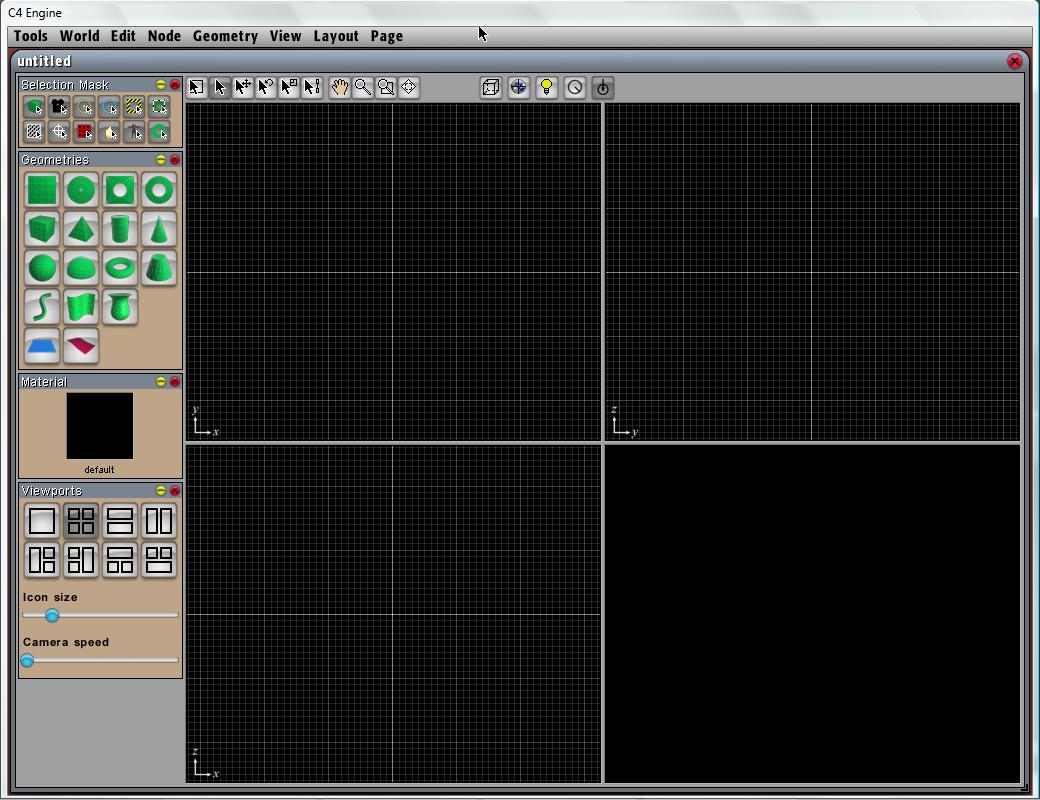
Tool and Toggle Buttons
Pages
Viewports
The World Editor displays one to four viewports at a time, but manages eight separate viewports internally. The visual configuration of the viewports can be changed using the buttons in the Layout page. The eight viewports are the four quarter-size viewports and the four half-size viewports (two horizontal and two vertical) of which at most four are shown in any multi-viewport configuration. Any viewport can be shown by itself at full size by typing Ctrl-n (or Cmd-n on the Mac), where n is a number between 1 and 8, or by selecting it from the Layout menu. Typing Ctrl-n again when viewport n is shown at full size returns to the previous multi-viewport configuration.
There are three types of viewports: orthographic, perspective, and scene graph. Orthographic viewports can display the scene from one of six directions corresponding to the positive and negative x, y, and z axes. The type of each viewport can be changed by right-clicking in a viewport (or Ctrl-clicking on the Mac) and selecting a new viewport type from the popup menu that appears.
The scene graph viewport is a special viewport that displays the scene hierarchy. All of the nodes in the scene are displayed in a tree that represents the actual structure of the scene. Subtrees can be collapsed or expanded by clicking on the collapse boxes between the various levels of the hierarchy. In a scene graph viewport, the Select and Move tool provides the capability to reparent nodes. The currently selected nodes can be reparented by dragging them to another node that will serve as the new parent. (Nodes cannot be reparented to any of their descendants.) [1]
Reference
[1] http://www.terathon.com/wiki/index.php?title=World_Editor_Overview
