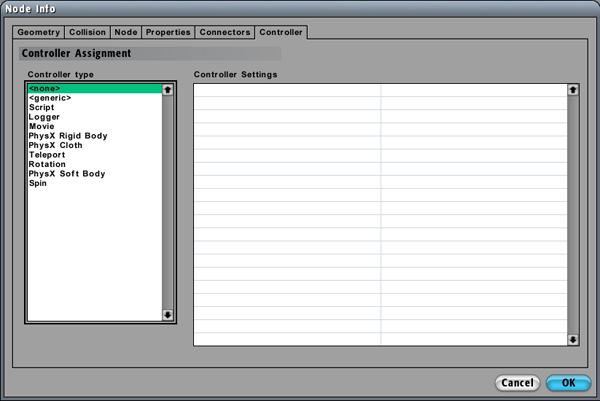Assigning Controllers
From Computing and Software Wiki
(Difference between revisions)
(New page: Controller can be assigned to any object through the C4 World Editor. This can be accomplished by selecting the object, most typically a geometry, through either of the view ports or the s...) |
|||
| (2 intermediate revisions not shown) | |||
| Line 3: | Line 3: | ||
Goto Node->Info (or press Ctrl+C). | Goto Node->Info (or press Ctrl+C). | ||
| - | + | <br> | |
| - | + | [[Image:Node_Getinfo.jpg]] | |
| + | <br> | ||
| + | <br> | ||
Select the Controller tab. | Select the Controller tab. | ||
| + | <br> | ||
| + | [[Image:Select_Controller.jpg]] | ||
| + | <br> | ||
| + | <br> | ||
Highlight one of the available controllers on the left side under 'Controller type' . | Highlight one of the available controllers on the left side under 'Controller type' . | ||
| - | + | <br> | |
| + | [[Image:Select_Logger.jpg]] | ||
| + | <br> | ||
| + | <br> | ||
If there are user editable settings, they will then become available under the 'Controller Settings' list. | If there are user editable settings, they will then become available under the 'Controller Settings' list. | ||
| Line 15: | Line 24: | ||
By selecting OK, the controller will then be assigned to the object. | By selecting OK, the controller will then be assigned to the object. | ||
| + | <br> | ||
| + | [[Image:Select_Okay.jpg]] | ||
| + | <br> | ||
| + | <br> | ||
| + | <br> | ||
| + | <br> | ||
| + | Return to [[RCaragogo]] | ||
Current revision as of 00:13, 20 March 2008
Controller can be assigned to any object through the C4 World Editor. This can be accomplished by selecting the object, most typically a geometry, through either of the view ports or the scene graph.
Goto Node->Info (or press Ctrl+C).
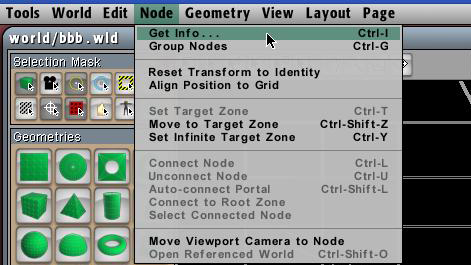
Select the Controller tab.
Highlight one of the available controllers on the left side under 'Controller type' .
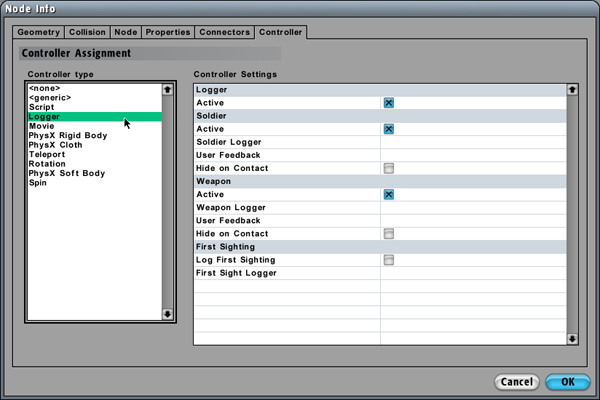
If there are user editable settings, they will then become available under the 'Controller Settings' list.
By selecting OK, the controller will then be assigned to the object.
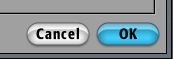
Return to RCaragogo