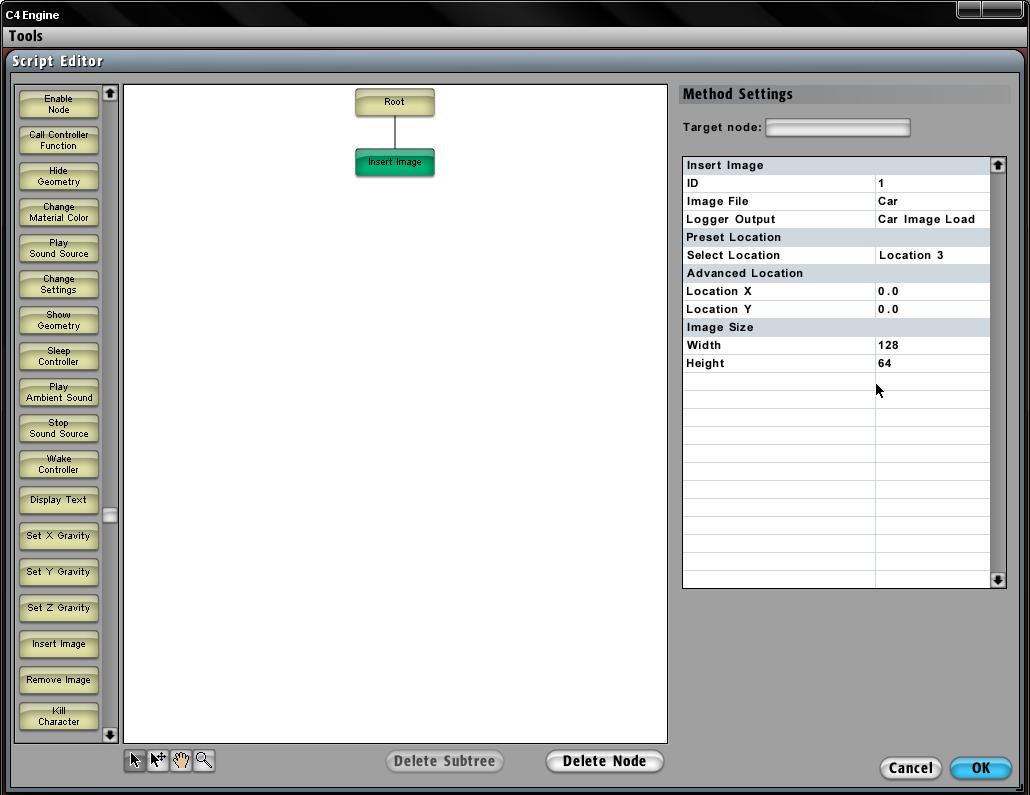Insert Image
From Computing and Software Wiki
Insert Image is a script editing tool that allows the editor to basically "upload" a picture by importing it as a texture into the world editor (by following the tutorial found at Importing Textures). By placing the texture in the appropriate folder as indicated in the importing tutorial, the editor can place this picture anywhere on the head up display (bounded by the resolution of the display). Inserting an image has many options available to alter the positioning and sizing of the picture however he/she wants. Important note: there is a constraint of 20 unique pictures that can be displayed on the head up display. This should be a sufficient number to provide the editor to create the experiment that he/she desires. The editor also has the option to just move an existing image instead of creating a new one by using the Move Image tool, thus allowing reuse of an image.
The Insert Image has an interface that requires the following to initialize an image: A picture ID (0-19) that uniquely identifies the picture, the height and width of the picture (this can be adjusted to the liking of the editor and DOES NOT require it to be the same size as the imported texture, however, note that distortion of the original picture may occur when the sizes changes are not in the original ratios), and either an absolute position (x,y in pixels) referenced from the top left corner of the screen as (0,0) or choose a preset value (1-9) describing 1: Top Left, 2: Top Center, 3: Top Right, 4: Left Center, 5: Center, 6: Right Center, 7: Bottom Left, 8: Bottom Center, and 9: Bottom Right. This allows the advanced user to either specify an exact location for enhanced accuracy, or for pictures that do not require precise positioning to use just the preset locations for easier location computation.
For the advanced users, the calculation of the absolute position of the picture takes reference as the top left corner of the picture. For instance, if the position was chosen to be at (200,200), then the top left corner of the picture will be placed at (200,200). The maximum pixels that can viewed is determined by the resolution of the screen. By default, the resolution of the game is set at (1024x768) resulting in only pixels of the picture within that range will appear. The preset values will automatically center the picture at one of the preset locations and display the pictures with reasonable sizes. Pictures that are too large may overlap with other pictures that have been placed on the screen too close.
Return to RCaragogo