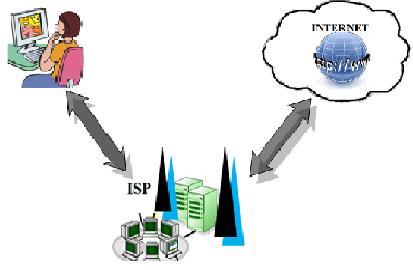How to Connect to the Internet via an ISP
From Computing and Software Wiki
|
One of the aspect of technology era is the impact of internet on computers. Internet has elevated a computer from a simple word processor to combination of game machine, television, library and communication center. To access any of these goodies it all depends on one thing: establishing an initial connection to the internet. This page is aimed towards describing both the software and hardware aspects of connecting to internet via an Internet Service Provider (ISP)
The BasicsOne can connect to the internet using either of the four basic types of connections: Dial-up, usually a slower connection with limited download speed of 56 kilobits per second (Kbps), integrated services digital network (ISDN) little faster with speed of 64 Kbps, digital subscriber line (DSL) next fastest connection with speed of up to 6 megabits per second (Mbps) [1]. And finally cable the fastest of all with speed of up to 30 Mbps [1]. Regardless of the type of connection used, you must go through an ISP to connect to internet. The selection of the type of connection will mainly depends on speed and cost, the faster the access to the internet the higher the cost. What is an ISP ?An Internet Service Provider (ISP) is basically a backbone that really allows one to access the world wide web. It is usually an organization responsible for providing access to the internet as well as other web services in exchange for a small monthly/yearly fees. The cost attached to the services is mainly due to the maintenance of the permanent and direct line to the internet as well as due to the maintenance of web servers, hardware and the software provided with their services [5]. By negotiating a business agreement to join the internet through them the organization will provides the user with a connection software, hardware, and an account to access their services.
How an ISP worksWhen going through an ISP for internet connections the initial step is to be able to communicate with the ISP. The communication between you and ISP is established through a simple point to point protocol (PPP) [2]. The PPP enables remote computers to communicate without an IP address, which is done through a telephone call , verification of a user id and password. Once the communication between you and the ISP is established the ISP will provide you with an IP address which allows you to connect to the internet as it is crucial to have an IP address to be able to access the internet. The IP address provided is for the duration you are connected to the internet. Every time you reconnect a new IP address is assigned to you. Hence one can say that an ISP acts as a proxy, sending and receiving request on your behalf [2]. Selecting an ISPSelecting an ISP can be difficult given that there are vast amount of ISPs available out there. The selection usually depends on your needs, but here are five key points one should consider when selecting an ISP: 1. Cost: costs can vary widely, and will depend on the range and quality of service you need. Each ISPs have different sets of polices to set price ranges based on their service packages(connection type and internet usage).But now days some the ISPs offer free access to internet. Select a package that best suits your needs [2]. 2. Access: most ISPs do not support all the types of connections, so if you require a faster access you will find that you have limited choices. But regardless of this speed of internet access is set by the ISP’s speed, so look for an ISP with a low number of users per channel and a consistently fast network infrastructure [2]. 3. Reliability: you want to make sure the ISP provides reliable services i.e. how often does their services goes down or how long it take for you to access a web site. This could be a key issue if the ISP is hosting your website you want to make sure your website is not only up and running but users have faster interface with it. If it seems to happen more with some ISPs than others. Ask for statistics on up-time and compare their reliability to other ISPs [9]. 4. Security: Security is important when selecting an ISP, as mentioned earlier ISP acts as a proxy i.e. you are sending and receiving data from an ISP, you want to make sure that ISP protects the data you send and receive so your computer is not open for vulnerable attacks. 5. Customer Support: This is crucial if you are not a technical savvy person, you want to make sure ISP provides efficient customer services for technical related issues. Most ISPs provide software and support that make getting started a breeze. Look for a provider that can take all the work out of getting online. Usually the cost for these services are already included in the package [10]. Getting StartedThis section deals with the software and the hardware prerequisites for establishing internet connections via an ISP. Software PrerequisiteCall an internet service provider and set up an account with them to start obtaining internet services. After negotiating a business agreement up with an ISP that best suits your needs. Based on your service package the ISP will provide you with following information, which will be required to establish a connection. 1. The telephone number your modem will dial to connect to the Internet. 2. A user name and password for logging onto the Internet. 3. Hardware such as a modem, router, USB cable, Ethernet cable etc depending on the type pf connection you requested. 4. Connection software which connect you to the ISP. 5. The logon procedure, if any. Some ISPs require a script; if so, the ISP will need to provide it. Hardware PrerequisiteFollowing is what you will require, most of these hardware will be provided by your ISP, depending on the type of service package you selected. 1. Computer, running up-to date operating system. 2. Modem , you’ll need a modem to connect your computer to the online world. The modem should be 28.8 Kbps or faster. 3. Ethernet Cable. 4. Telephone line/cable. 5. An ISP. Setting Up ConnectionsThis section deals with the software and the hardware aspect of establishing connection via an ISP. The hardware section takes a procedural approach for establishing connection using dial-up and DSL connections. While the software section takes a generic approach, since the software vary with ISPs. Software SetupThe very first step after receiving a package from your ISP, is to install necessary software drivers for the hardware. As it is crucial to install software drivers for your modem before connecting the modem. Follow the steps provided by your ISP for installing the software drivers. Hardware SetupAs mentioned earlier there are different types of connections that can be used to connect to internet. This section focuses on two type of connections,dial up and DSL connections. DSL Connection Setup [7]1. Install Software drivers for your modem. 2. Turn off the computer. 3. Connect one of end of the Ethernet cable to the Ethernet card installed in your desktop computer or the medial coupler attached to your laptop computer, as shown in the right. 4. Connect the other end of the Ethernet cable into the largest jack on the back of you modem, as shown in the right. 5. Connect one end of the phone cable to you telephone wall jack, as shown in the right. 6. Connect the other end of the phone cable to the back of your DSL modem, as shown in the right. 7. Connect your DSL modem's power supply to the DSL modem and then plug the other end into a surge protected power bar, as shown in the right. 8. To verify above steps are carried out correctly , the modem will display solid green lights to indicate the setup is working correctly. Turn on the computer. 9. After you have connected your modem next step is to install the software provided by your ISP. Follow the steps provided for installing the software. In this stage the software will prompt you to input the account information you had setup with your ISP such as user name, password , telephone number etc. The software will also help test your connection to the internet. 10. Launch the software which will prompt you to input your user name and password provided by your ISP. This connects you to the ISP once you are connected to ISP, the ISP will connect you to the internet. Dial-up Connection Setup [8]1. Install connection software provided by your ISP. 2. Turn off the computer. 3. Connect one end of the telephone cable to your telephone and the other end of the telephone cable to the jack on the back of your desktop computer or the medial coupler attached to your laptop computer. 4. Turn on the computer. 5. After you have connected your telephone cable next step is to identify the type of connection. Once you have identified the type of connection in the case the dial-up connection it will prompt you to input the account information you had setup with your ISP such as user name, password , telephone number etc. 6. Once the login information is verified it will then connect you to the ISP, once you are connected to ISP, the ISP will connect you to the internet See AlsoReferences
External Links
--Chokshkk 04:10, 9 April 2009 (EDT) |