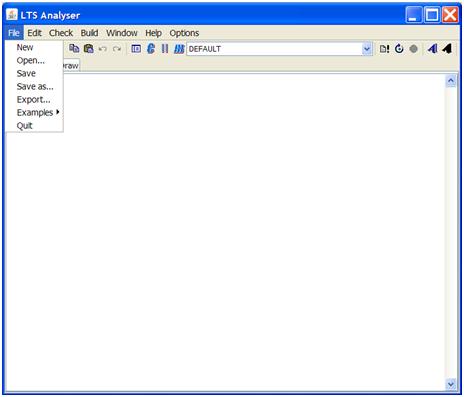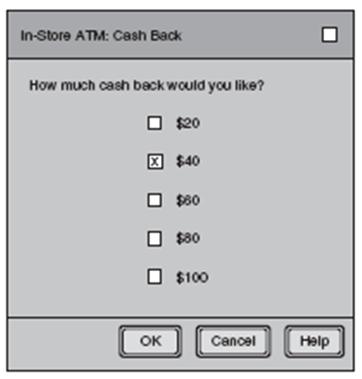Common Interface Mistakes
From Computing and Software Wiki
(→Example 6:) |
|||
| Line 51: | Line 51: | ||
[[Image:Confusing_Message.png]]<br> | [[Image:Confusing_Message.png]]<br> | ||
This message is displayed when the user has selected more than 20 rows inside of a database and pressed the delete button. First sentence in this message is useless, this is just telling the user exactly what they have just done. The second sentence asks if user wants to save the text into the undo buffer. There are two problems with this, what is the "undo buffer" and the user is trying to ''delete'' something not ''save'' something. This is poorly worded and uses technical jargon. The final sentence adds more pressure to the user and does not make the situation more clear. For a novice user they will only be guessing which button to pick, and there is no clear way to get out of this menu and return to the previous state (no ease of reversal). | This message is displayed when the user has selected more than 20 rows inside of a database and pressed the delete button. First sentence in this message is useless, this is just telling the user exactly what they have just done. The second sentence asks if user wants to save the text into the undo buffer. There are two problems with this, what is the "undo buffer" and the user is trying to ''delete'' something not ''save'' something. This is poorly worded and uses technical jargon. The final sentence adds more pressure to the user and does not make the situation more clear. For a novice user they will only be guessing which button to pick, and there is no clear way to get out of this menu and return to the previous state (no ease of reversal). | ||
| + | <br> | ||
| + | [[Image:bcod1.jpeg]] | ||
| + | <br> | ||
| + | The blue screen of death is a common error that occurred in windows 95, 98 and XP. It caused the operating system to crash and required a system restart. This example is a clear violation of rule 3:Offer informative feedback. The error message is cryptic and leaves the user in the dark about what caused the error.<br> | ||
| - | === | + | ===One Size Fits All... but Doesn't=== |
<br> | <br> | ||
[[Image:VLC_Preferences.png]]<br> | [[Image:VLC_Preferences.png]]<br> | ||
The very popular video player VLC, has some interface problems on their mac version. As you can see the user is able to resize the the Preferences panel which completely distorts the interface making it unusable. This was originally found when some of the options were cut off the screen in the original window size, the picture depicts an extreme case. | The very popular video player VLC, has some interface problems on their mac version. As you can see the user is able to resize the the Preferences panel which completely distorts the interface making it unusable. This was originally found when some of the options were cut off the screen in the original window size, the picture depicts an extreme case. | ||
| + | <br> | ||
| + | [[Image:Elm_sidebar.tif]] | ||
| + | Here is another example of an interface preventing functionality. At the time of conception, the designer did not consider that some file names are long. Here the user cannot read the file description. The design only works with small file names. The good user interface designer needs to account for both the current and future use of his product. | ||
== Conclusion == | == Conclusion == | ||
It is very important for current and future software developers, especially in the field of HCI, to be aware of the issues presented in this document. Even a fantastic application, having high efficiency and complex algorithms will greatly suffer and become useless very quickly if it has a poorly designed user interface. | It is very important for current and future software developers, especially in the field of HCI, to be aware of the issues presented in this document. Even a fantastic application, having high efficiency and complex algorithms will greatly suffer and become useless very quickly if it has a poorly designed user interface. | ||
Revision as of 03:52, 22 November 2009
Contents |
Introduction
Graphical User Interfaces (GUI's) are a commonly used tool to assist novice and expert users alike to perform operations with applications. Since this GUI may be the only means by which the user can access the program's operations, it must be done well and with careful consideration.
Schneiderman's Eight Golden Rules of Interface Design
Ben Schneiderman, an American computer scientist and researcher in the field of human–computer interaction (HCI), outlined in his book "Designing the User Interface" the following rules for interface design:
1. Strive for consistency
2. Enable frequent users to use short-cuts
3. Offer informative feedback
4. Design dialogs to yield closure
5. Offer error prevention and simple error handling
6. Permit easy reversal of actions
7. Support internal locus of control
8. Reduce short-term memory load
These rules make for a good outline when designing an interface for a customer, colleague, or friend.
Examples
No Shortcuts
As stated in Schneiderman’s Eight Golden Rules of Interface Design, there should be shortcuts available to frequent users of the application. In this example of the “LTS Analyser”, there are no shortcut keys to access the menu items. This means there is no quick way to make a new file, save, load, or quit. This can cause great frustration for users that are accustomed to being able to use the same common shortcut keys that are present in most applications.
Improper Use of Controls
There are form controls that serve different purposes in interface design. This example uses checkboxes, where radio buttons would be much more appropriate. This is because multiple checkboxes can be selected, while only a single radio button is available at an instance in time. If the user selects more than one checkbox for their Cash Back amount, how much cash will they receive? It is completely unknown to the user.
Improper Use of Controls #2
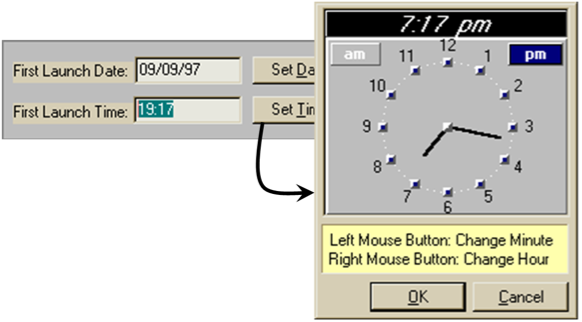
The time in the text field appears to be editable, however it is not. This is a bad affordance. The only way to set the time is to press the "Set Time" button, which then pops up a new dialog with an analog clock face. To set the time with this clock face the user must use their left mouse button to change the minutes and their right mouse button to change the hours. Also the way in which the times are displayed lacks consistency, the time on the right (in the textbox) is in 24-hour time and the one at the top left is in 12-hour time.
Inconsistency and No Shortcuts
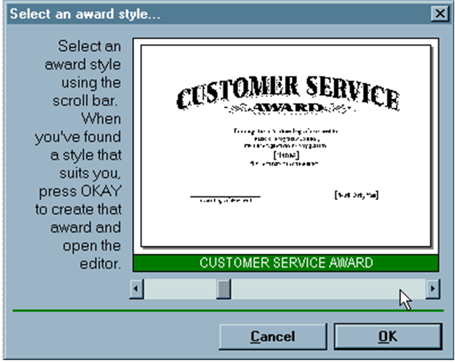
This example allows a user to select a template from a given list of templates. In the instructions to the left its says "... press OKAY", the user will not be able to find this since the button it is intended for is labeled as "OK". This will confuse a novice user.
The horizontal scroll bar is not consistent with other applications. Here the scroll bar moves the user through the list of templates. Generally the horizontal scroll bar shows the unseen area of the current selection. This should be replaced with forward and back buttons.
Finally for an experienced user who knows exactly what template they want, there is no quick way to go to or find that template. This is lacking a shortcut for the user to enter the one they want. Also even if there was a place for the user to enter the number of the one they wanted, they would have no idea which one it was because as we can see from the image there are no references to how many templates there are or what template you are currently on.
Badly Designed Feedback
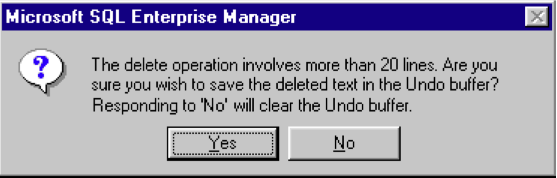
This message is displayed when the user has selected more than 20 rows inside of a database and pressed the delete button. First sentence in this message is useless, this is just telling the user exactly what they have just done. The second sentence asks if user wants to save the text into the undo buffer. There are two problems with this, what is the "undo buffer" and the user is trying to delete something not save something. This is poorly worded and uses technical jargon. The final sentence adds more pressure to the user and does not make the situation more clear. For a novice user they will only be guessing which button to pick, and there is no clear way to get out of this menu and return to the previous state (no ease of reversal).
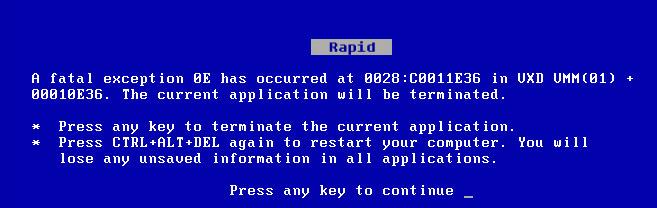
The blue screen of death is a common error that occurred in windows 95, 98 and XP. It caused the operating system to crash and required a system restart. This example is a clear violation of rule 3:Offer informative feedback. The error message is cryptic and leaves the user in the dark about what caused the error.
One Size Fits All... but Doesn't
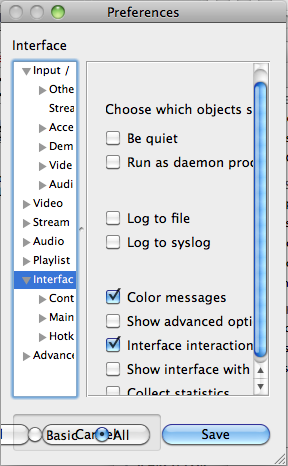
The very popular video player VLC, has some interface problems on their mac version. As you can see the user is able to resize the the Preferences panel which completely distorts the interface making it unusable. This was originally found when some of the options were cut off the screen in the original window size, the picture depicts an extreme case.
File:Elm sidebar.tif
Here is another example of an interface preventing functionality. At the time of conception, the designer did not consider that some file names are long. Here the user cannot read the file description. The design only works with small file names. The good user interface designer needs to account for both the current and future use of his product.
Conclusion
It is very important for current and future software developers, especially in the field of HCI, to be aware of the issues presented in this document. Even a fantastic application, having high efficiency and complex algorithms will greatly suffer and become useless very quickly if it has a poorly designed user interface.