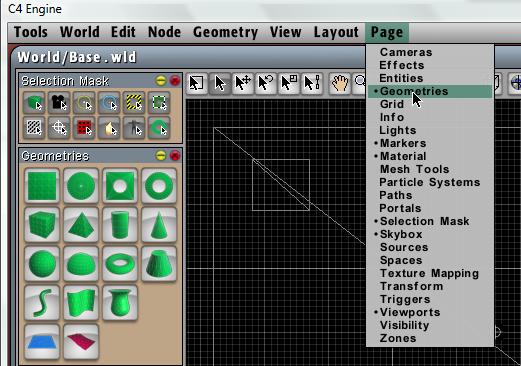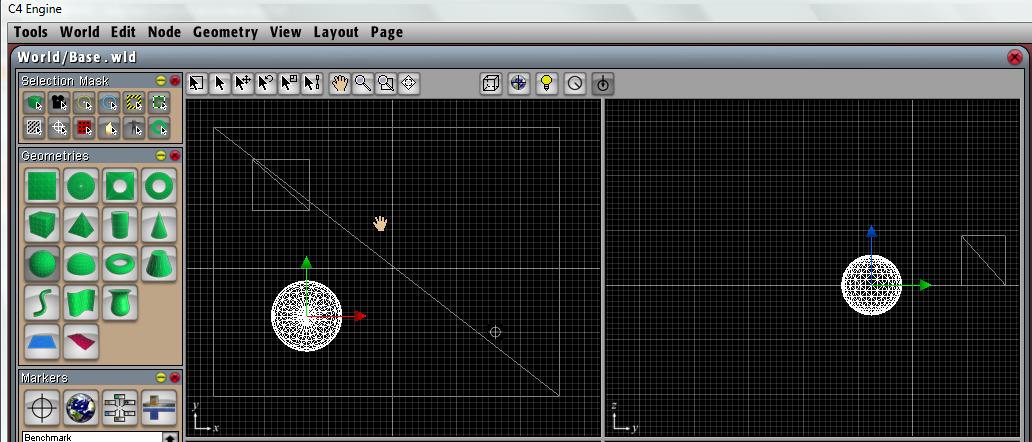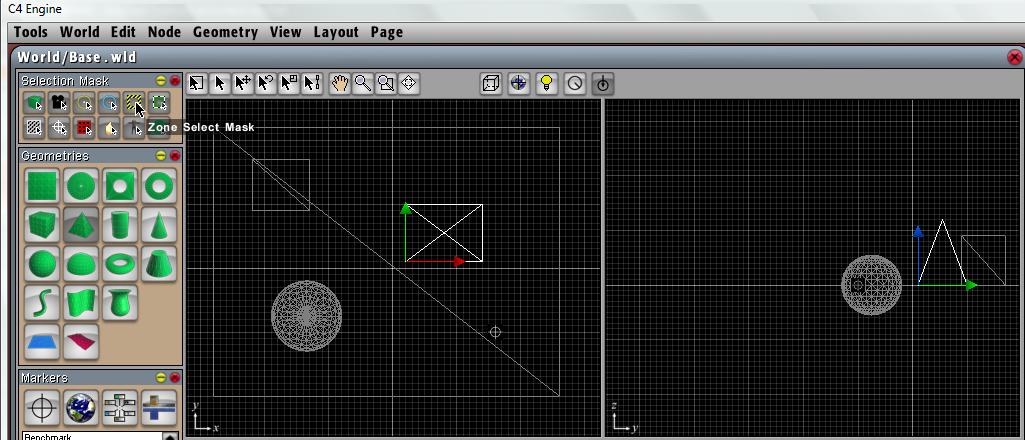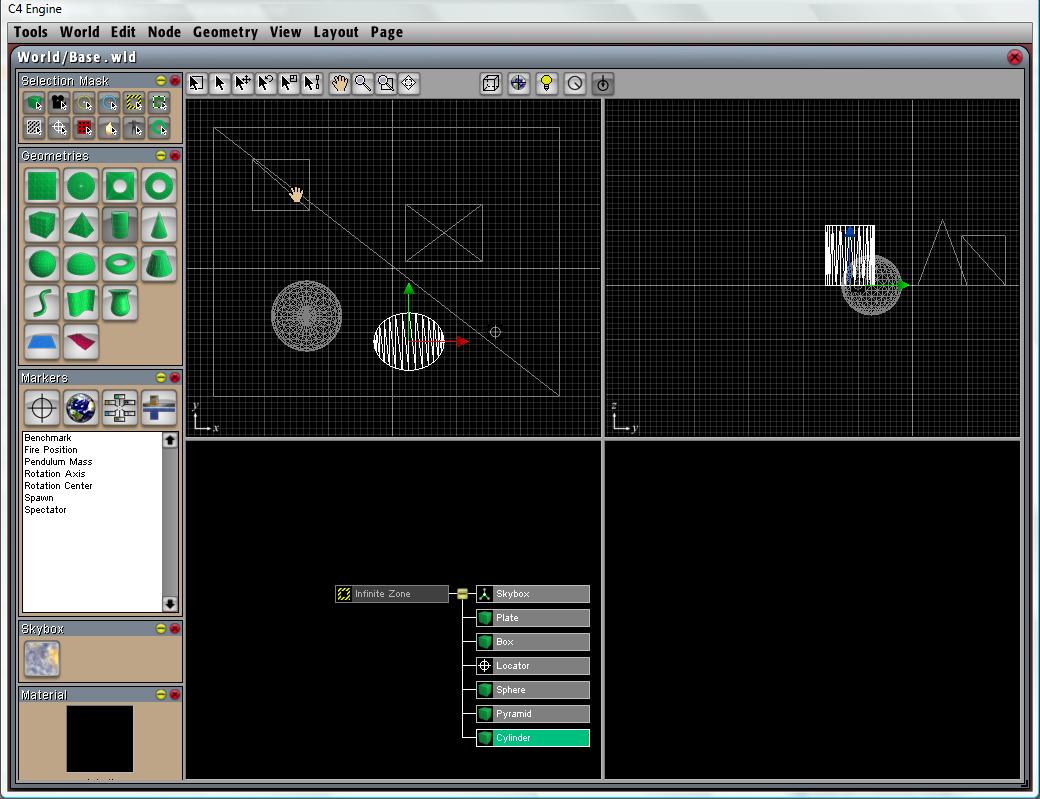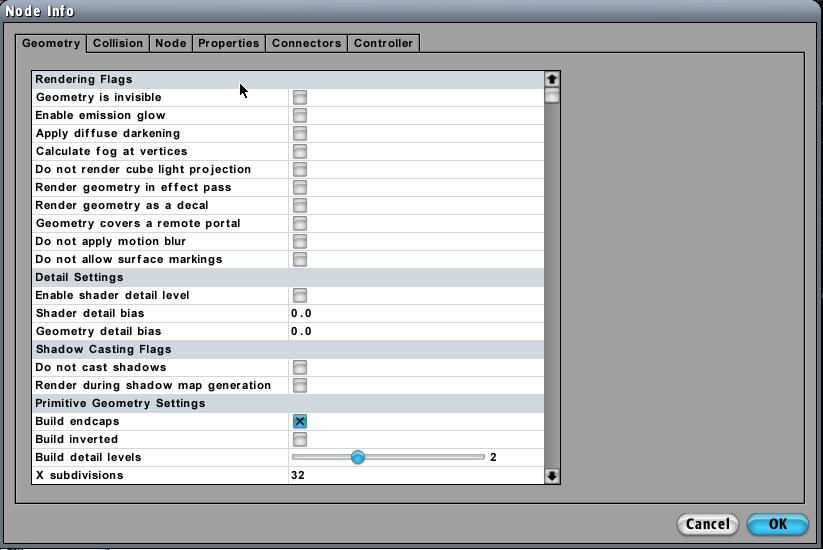Adding geometric objects
From Computing and Software Wiki
| Line 20: | Line 20: | ||
[[Image:addgeom5.jpg]] | [[Image:addgeom5.jpg]] | ||
| - | For add material | + | For add material on geometric, please go to [http://www.cas.mcmaster.ca/wiki/index.php/Adding_Materials Adding Materials] |
<br> | <br> | ||
<br>Return to [http://www.cas.mcmaster.ca/wiki/index.php/RCaragogo RCaragogo] | <br>Return to [http://www.cas.mcmaster.ca/wiki/index.php/RCaragogo RCaragogo] | ||
Revision as of 13:39, 19 March 2008
Create a new world or load the world you want to add geometrics
In this example, we use our "base.wld"
Overview and adding Geometric
Geometries page should on the left panel by default. If it does not appear, click on Page and select Geometrics
From the Geometries page on the left select the box icon, first icon on the second row.
Choose any geometry you would like to add from the geometry panel. In this example, we create a sphere, a pyramid and a cylinder. Notice in the third image that all objects show up in the scene graph to the Infinite Zone when added to the new world.
By clicking on any geometry node in the scene graph we are able to modify some of the basic geometry node properties by pressing Ctrl+I or clicking Node > Get Info from the menu bar. Many of these options will be useful to you when creating a level to be used.
For add material on geometric, please go to Adding Materials
Return to RCaragogo
References
http://www.terathon.com/wiki/index.php?title=Creating_a_Basic_World